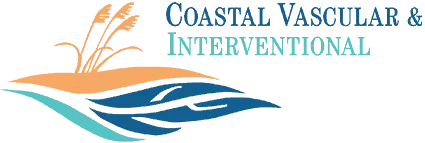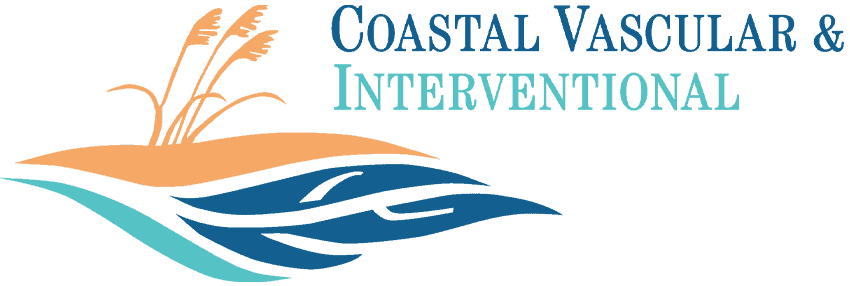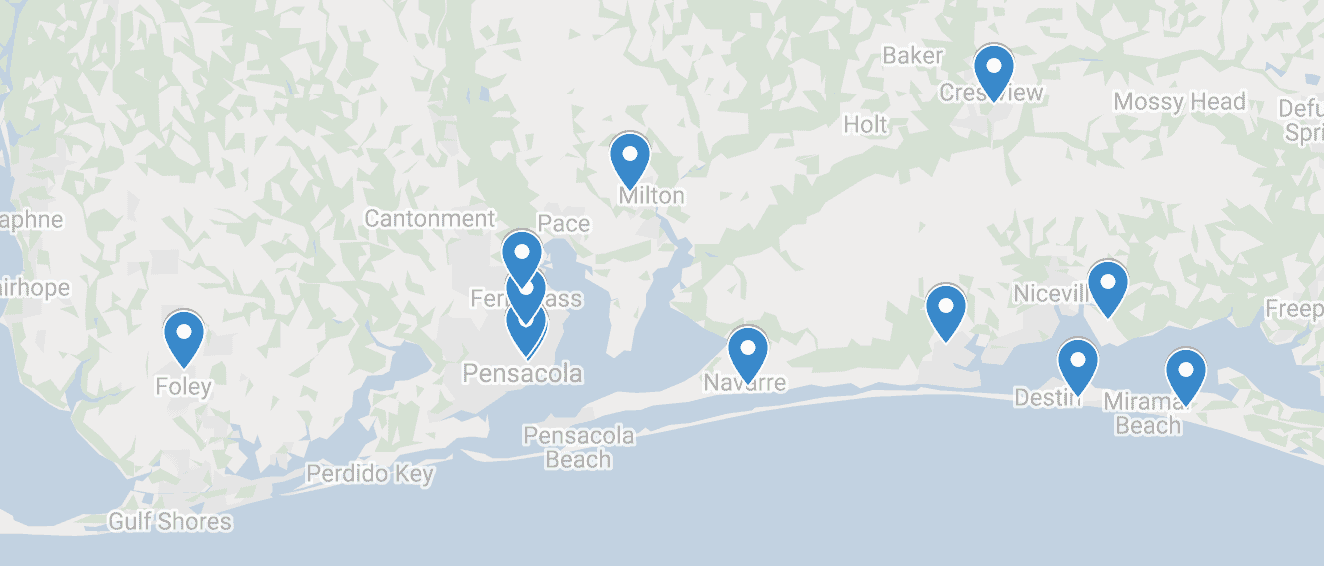Televisit
Your Televisit provides a virtual face-to-face appointment with your doctor in real time and in the convenience of your home.
We now offer CureMD Televisit for our patients.
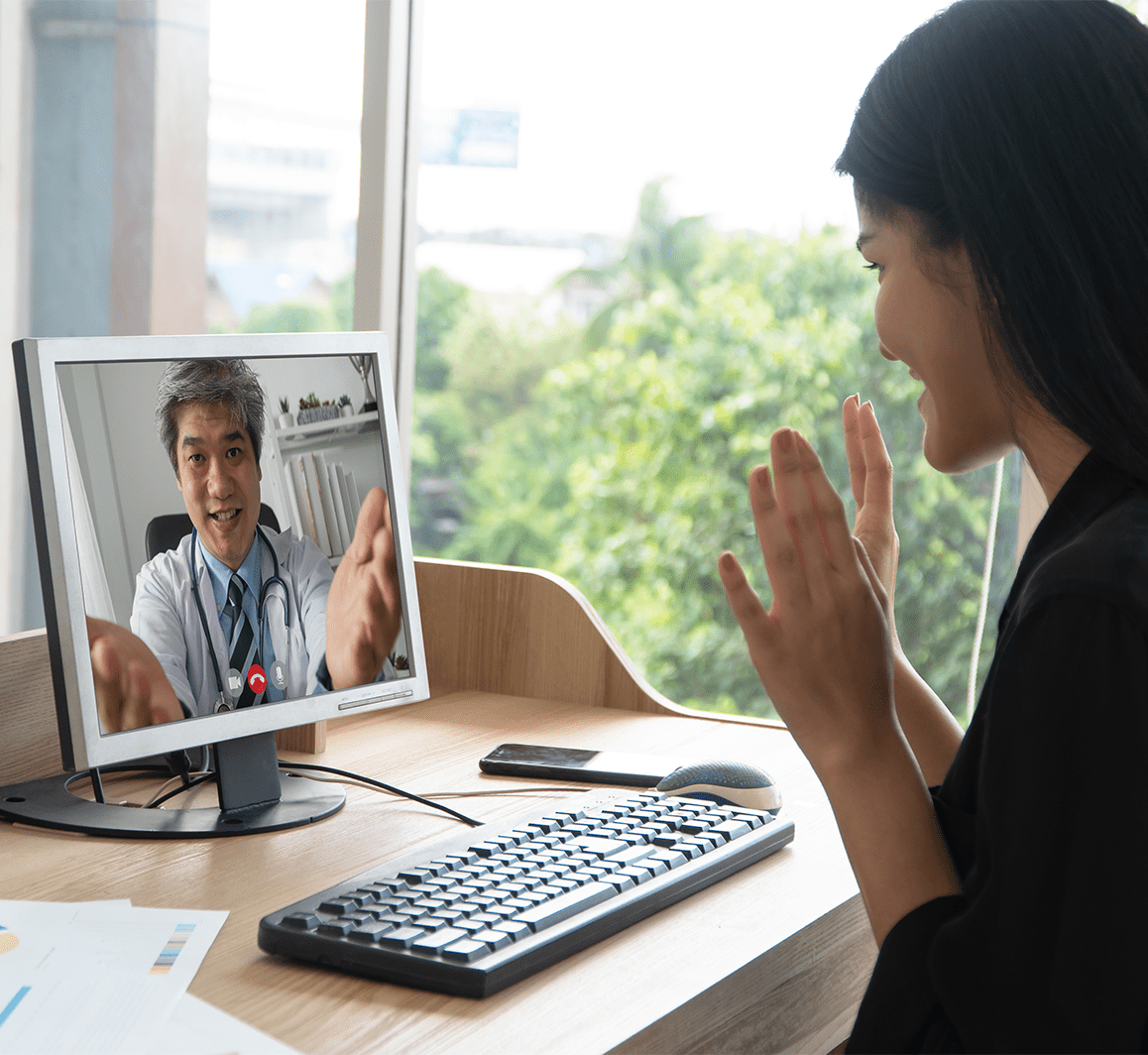
Your Televisit – A Virtual Vascular Visit
To ensure your safety while – beginning or continuing – your vascular care at Coastal Vascular & Interventional, our healthcare providers are now scheduling a secure, confidential, on-line Televisit. Your Televisit provides a virtual face-to-face appointment with your doctor in real time. In the convenience of your home, using technology such as a smart phone, computer or tablet, you will have the ability to discuss your medical concerns and ask questions – just like a routine in-office appointment. Televisits are covered by most insurance companies including Medicare and Medicaid. However, Televisits are not intended for medical emergencies.
You can easily schedule your Televisit by contacting our office (850) 479-4223 or request an appointment online.